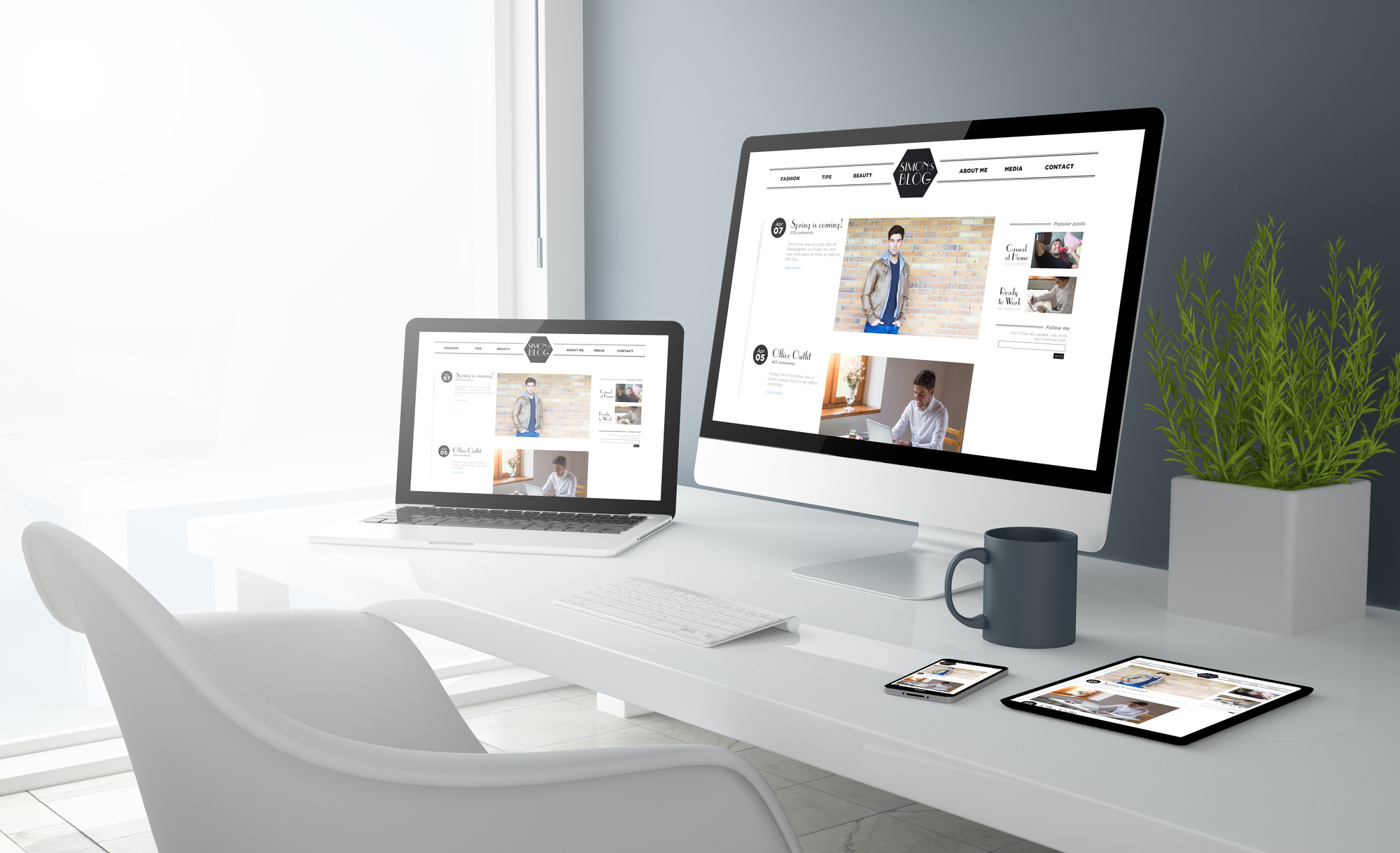Do you feel like you spend half of your workday answering the same customer questions?
Does your e-commerce platform often struggle to keep pace with the levels of customer service provided by your brick-and-mortar competitors?
Are you looking for a cost-effective way to improve customer service and increase your website’s conversions at the same time?
If so, then installing an HTML chat box on your website is likely the solution you’ve been searching for.
Read on to learn how the process works, as well as the benefits of adding a chats code to your site.
The Benefits of an HTML Chat Box
Before we tell you how to embed chat in website pages, let’s first quickly go over just a few of the many benefits that doing so will bring to both you and your customers.
First of all, it’s not exactly a secret that we live in a world of instant gratification — and e-commerce is certainly no exception to this rule. In order to continually compete with brick-and-mortar stores, online sites and retailers need to replicate the in-store experience as much as possible.
An HTML chat box helps you to do this by allowing your customers to get the answers to their questions while they shop, in real time — through the use of a kind of “virtual assistant.”
In short, think of your chat box as a digital replica of an in-person customer service representative or salesperson.
When customers can get the answers they need quickly, they’ll be much more likely to make a purchase — giving your profits a huge boost.
Plus, getting an immediate answer to questions about shipping issues, order status, and other potential problems as soon as possible is a huge part of your customer service.
Add chat to website pages to ensure that customers always feel taken care of and can check on or change their orders at any time.
Plus, remember that a chat box is an incredibly cost-efficient way for you to improve your customer service and your selling techniques.
You don’t exactly have to pay a robot a full-time salary and benefits package, but they’ll still have a major positive impact on your profits!
How to add an HTML Chat Box
Now that you’re more aware of some of the biggest reasons why you should install an HTML chat box on your website, let’s talk about how you can actually make it happen.
If you’re not the most tech-savvy person in the world, don’t panic!
It’s probably much easier than whatever you’re imagining.
Choose Your Chat Box
First of all, you’ll need to decide on the specific kind of chat box you’d like to embed on your website.
Especially if you’re just starting out and manage a smaller website, we recommend going with a free model.
Make sure you also look for a chat box that’s mobile-friendly, can easily integrate with your other apps, and has an interface that appeals aesthetically to you and matches your site design.
Also, look for chat box plugins that won’t take up lots of digital space on your website, as this can slow your loading time.
You should also look for a chatbox that allows you to add a profile picture of an actual person. Even if your visitors are really talking to a robot, you can still upload a picture of the customer service representative they may end up speaking with down the line!
This helps to keep things personal.
Get the Code
Once you’ve chosen your chat box platform, it’s time to get your chats code in order to embed it into your website.
Usually, after you sign up with the specific platform, your code will either be sent to you in an email or simply listed in your “Control Panel.”
It may say something like “Script,” or it may just be a long string of letters and numbers in a separate box.
Once you’ve located the chat code, you can copy it to your keyboard manually or click a “copy to clipboard” button.
Embed, Embed, Embed
Now that you have the chat code copied, it’s time to actually put it in the specific HTML code of your website.
This is, essentially, how you “install” the chat box onto your website. Look for a line that says. Once you’ve found it, copy the chat code directly before it.
In general, you should be able to find the line right near the end of your entire HTML code.
Depending on the kind of chat box that you’ve chosen, you may also be able to switch up the overall dimensions of your chat box. In general, you should aim for a minimum of 183 pixels in width, and a little over 400 pixels in height.
Make sure that, once you’ve embedded the HTML code into your site and set the dimensions you need, you click the “save” or “apply changes” button.
After that, you should be good to go!
Looking for More Advice on an HTML Chat Box?
We hope that this post about how to install an HTML chat box on your website has helped you to understand that the process isn’t nearly as complicated as you might think.
Remember to choose the chat box that best suits your needs, matches your design aesthetic, and will load quickly.
Looking for additional advice on chat codes? Want to learn more about how your design choices can influence the buying decisions of your site visitors?
We can help.
Spend some time on our website to learn more about the design trends that will increase your conversions and help to get you closer to the first page of search engine results.