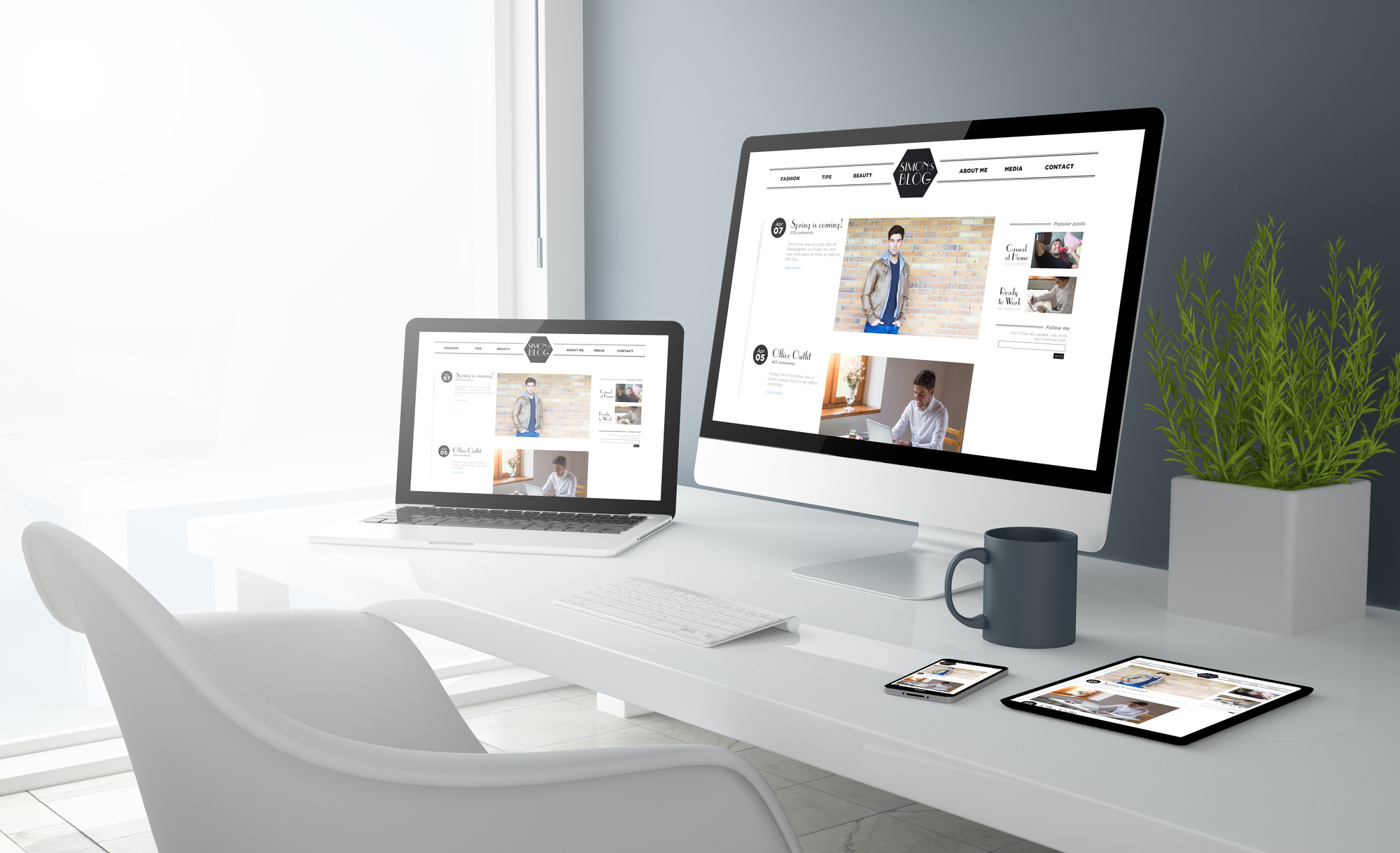Ever wondered what the difference is between a JPG, PNG, BMP, and GIF?
Image file formats can be confusing with certain types of images suited to different tasks. What format should use when dealing with photographs? What about animations? What if you need transparency?
This article provides a simple guide to file formats for images.
Read on to discover when best to use a JPG file format versus PNG. See how to use an image within a PDF and convert between formats. And learn the best file types for PowerPoint.
File Formats for Images
A file format tells the computer how to display its contents and trails the end of the file name. For example, .doc stands for Document which is a Microsoft Word format.
Common file formats for images include:
- .jpg or .jpeg
- .png
- .bmp
- .gif
Each has its own strengths and weaknesses. Some relate to the image file size versus clarity. Others with functionality like transparency or animation.
Knowing which does what is key to getting the most out of these image file formats.
Best Image File Formats
The most common type of image is the JPEG which stands for Joint Photographic Experts Group.
The format was developed with photography in mind and has since evolved into every medium including websites. Most images you see online are in the .jpg format. All you need to do is right-click and ‘Save Image As..’ to view the results.
The Gif image file format is decades-old going back to the days of Compuserve.
It’s limited to just 256 colors, unlike JPEGs that can handle billions. However, Gifs can work with transparency and animation. The term ‘animated gif’ uses this technology to produce short video-like image loops.
PNG is the Gif’s natural successor. It has a larger color palette and smaller file size and works with transparency. Yet Google’s .webp format produces better results but hasn’t got mainstream appeal and may not work on Apple’s apps.
PDF Image Format Converter
A PDF can contain images and text and is the perfect medium to share files as they’re meant to be seen.
You can even extract images from PDFs using the right .NET generate PDF software. A little bit of code using a third-party tool makes it easy to remove or insert images into a PDF.
Then you’re able to share the document via email or in any way that you wish.
Image File Formats for PPT
MS PowerPoint can work with several image formats but it’s best to stick with JPEG, PNG, and GIF.
To insert an image:
- Select a slide
- Click Insert > Image
- Choose an image from your drive and click OK
- Alternatively, you can copy/paste
PPT files can also work with .mp4 video file formats so you can insert movies into your slides. Combine them with images and charts to really make your presentations stand out.
More Image File Formats Tips
There are multiple file formats for images but the main three are .jpg, .png, and .gif.
Always check the size of your files and for JPEGS adjust the compression levels to achieve the best results. Ensure that the quality remains high before sharing them.
Read more tips on the best image file formats and when to use them on our site. Let us know what you thought of this article on social media.