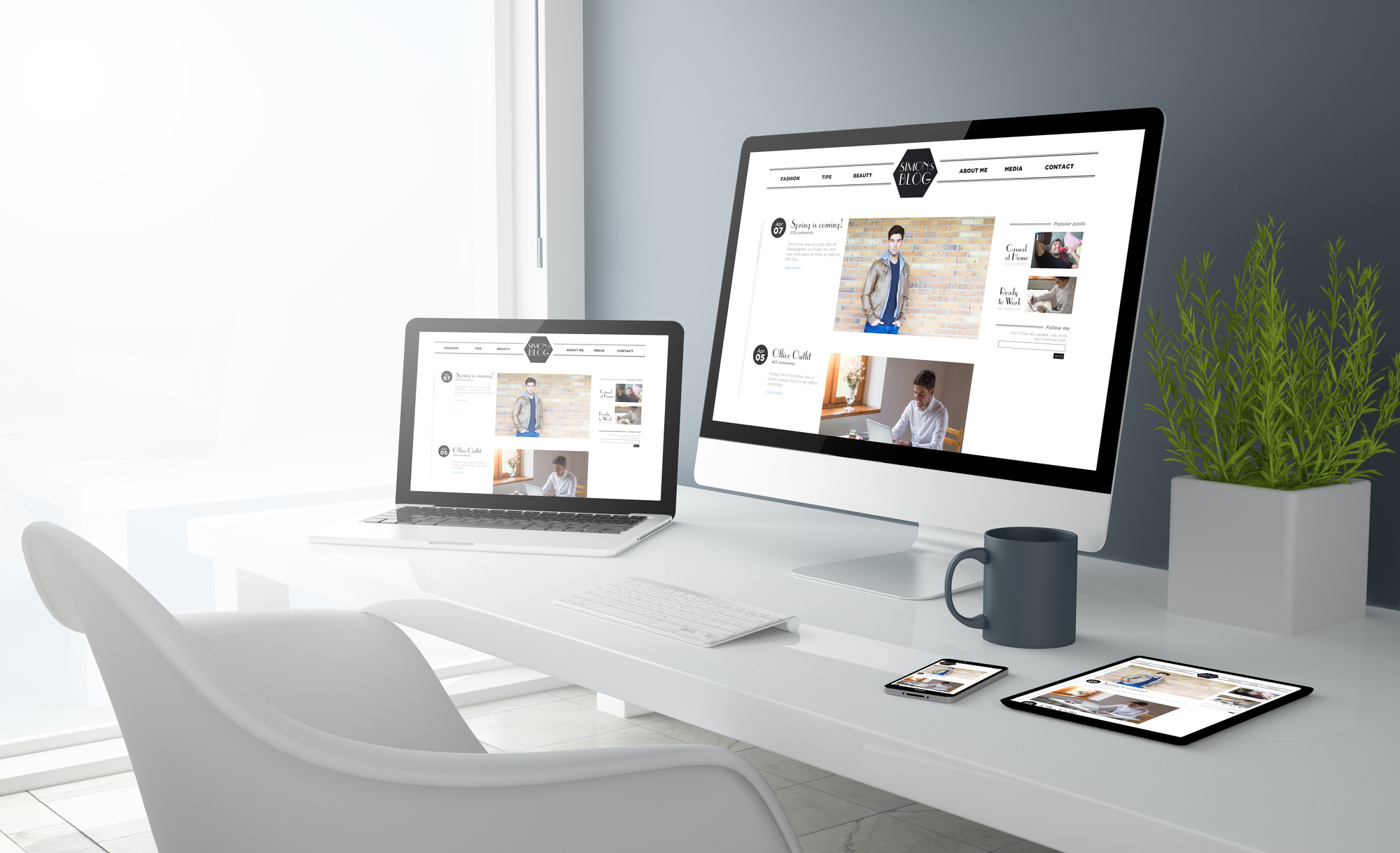Ever since Airpods launched, they’ve been a huge success. Celebrities around the world have been donning the little white earbuds and in 2019 alone, Apple sold nearly 60 million pairs.
Yet Airpods are not without their issues. Problems with connections and patchy audio have caused upset for countless wearers. We’re here with our Airpods troubleshooting guide to help you out.
If you want to get your Airpod problems solved and restore them to their former glory, we can help. Read on and let’s get your Airpods problems solved!
Lost Your Airpods?
Airpods’ small size is one of the key features of these earphones. Yet it can also be their downfall. Taking your Airpods out and putting them down somewhere can spell disaster as you may not be able to find them again!
Happily, Apple can help you out. You can use iCloud to find your Airpods much like you could if you lost your iPhone or iPad.
To find your Airpods when you’ve lost them, follow these steps:
- Log in to iCloud on your desktop or phone
- Click on Find My iPhone
- Select your Airpods
This will show you where the Airpods last were if they’re switched off. If the Airpods are switched on, you can play a sound through them via iCloud which makes finding them even easier.
Connection Problems
Are your Airpods and your devices suffering a communication breakdown? Are you unable to connect them to your laptop, iPad, or iPhone? Let’s take a look at how to fix these pairing problems.
Turn it Off and On Again
This solution takes the age-old restarting solution and applies it to the Airpods. Put the Airpods back in their case and leave them for 10 seconds, then take them out and try again.
If you’re still having issues, turn the Bluetooth on your device off and on again, leaving it off for a few seconds.
Reconnecting Airpods
If this hasn’t fixed your issue, you can take things a step further by making your device forget the Airpods and reconnecting.
To do this, you’ll need to head to the Bluetooth settings page on your device and select your Airpods. From there, simply hit “forget this device.” After you’ve done this, reconnect your Airpods as you did when you first got them.
Resetting Your Airpods
If these solutions haven’t solved your issues, then you can reset your Airpods. This is a fairly complicated procedure involving the buttons on the Airpods’ case but it will solve most pairing issues in a flash.
Setapp has written a fantastic guide about the reset process which you can check out here: https://setapp.com/how-to/how-to-reset-airpods.
Airpods Dropping Calls
Do you like to take calls via your Airpods? If so, you might have encountered one of the most troublesome problems with Airpods: call drops.
Sometimes, for no reason at all, you’ll be chatting on the phone and then the call will end. Thankfully, there’s a somewhat simple solution: don’t take the call in both Airpods.
To change which Airpod you use for calls, you’ll need to go into the Bluetooth settings on your iPhone. Then hit the little information button to the right of the Airpods listing.
You can then change the microphone setting to either the left or right Airpod, which means it will only use that one to transmit audio in the future. Several users have reported that this stops calls from dropping: if it doesn’t, you might want to try resetting the Airpods as we outlined above.
Patchy Audio
Are you having audio problems with your Airpods? Some users have reported static and interference that means they can’t enjoy their favorite songs or make calls on their Airpods. There’s a fairly simple solution but it’s not the most convenient.
Wi-Fi can interfere with Bluetooth, causing these kinds of issues. To fix these, turn your Wi-Fi off and see if it fixes the issue.
If it does and you don’t want to go without the internet (because let’s face it, who does), you could try buying a dual-band router. These kinds of routers broadcast on both 2.4 GHz and 5 GHz, which means neither of the channels will be too crowded and you won’t get as much interference with your Bluetooth devices.
Hardware Problems
Let’s take a look at some of the more serious problems that can occur with Airpods. These kinds of problems can mean that you need to get a replacement if the solutions don’t work. As long as you’re covered by Applecare, getting one of these replacements should be a snip.
Bad Battery Performance
The battery on Airpods should last a long time, around five hours according to Apple. If you’re not getting this level of performance and your Airpods are dying after one or two hours of use, there are a few solutions you can try.
Ensure that Automatic Ear Detection is on. This feature puts your Airpods on standby when they’re not in your ears, which can prolong battery life a lot.
If you’re still not getting the right battery performance, make sure that your Airpods are charging when you plug them in or use a wireless charger.
Battery Not Charging
Another issue that can affect battery performance is the battery refusing to charge. If you’re using a Wireless charger, check that it’s charging by looking for the charging LED on your Airpods’ case.
If you’re using a Lightning cable, there might be some debris in the port that’s stopping it from connecting. Clean out your port with a Q-Tip and try again.
If it’s still not working, contact Apple about a replacement pair.
Has This Airpods Troubleshooting Guide Helped You?
We hope that the solutions in this Airpods troubleshooting guide have helped you. If you’re still experiencing issues, you can get in touch with Apple and try to get a repair or replacement.
For more interesting tech articles, check out the rest of our blog!