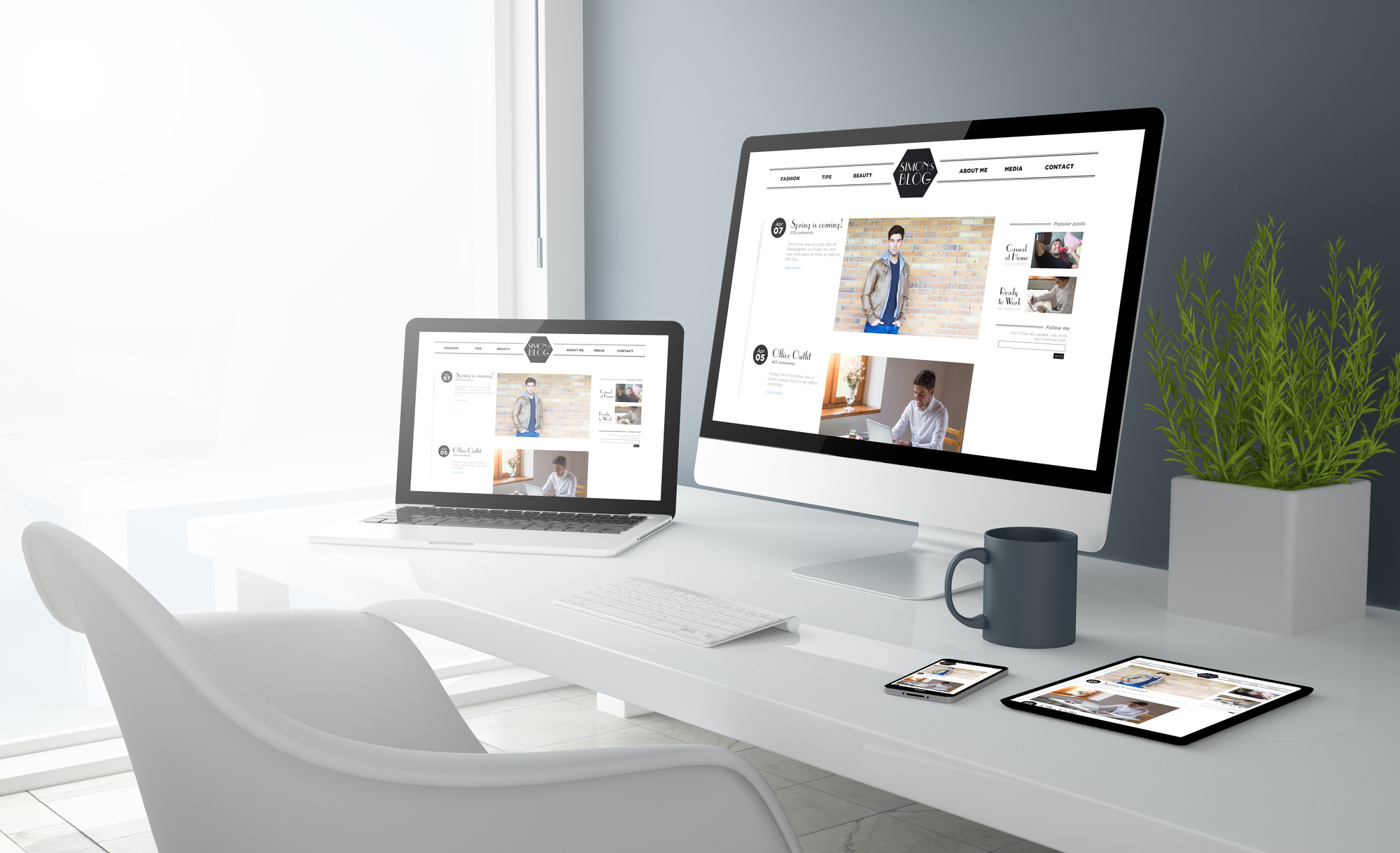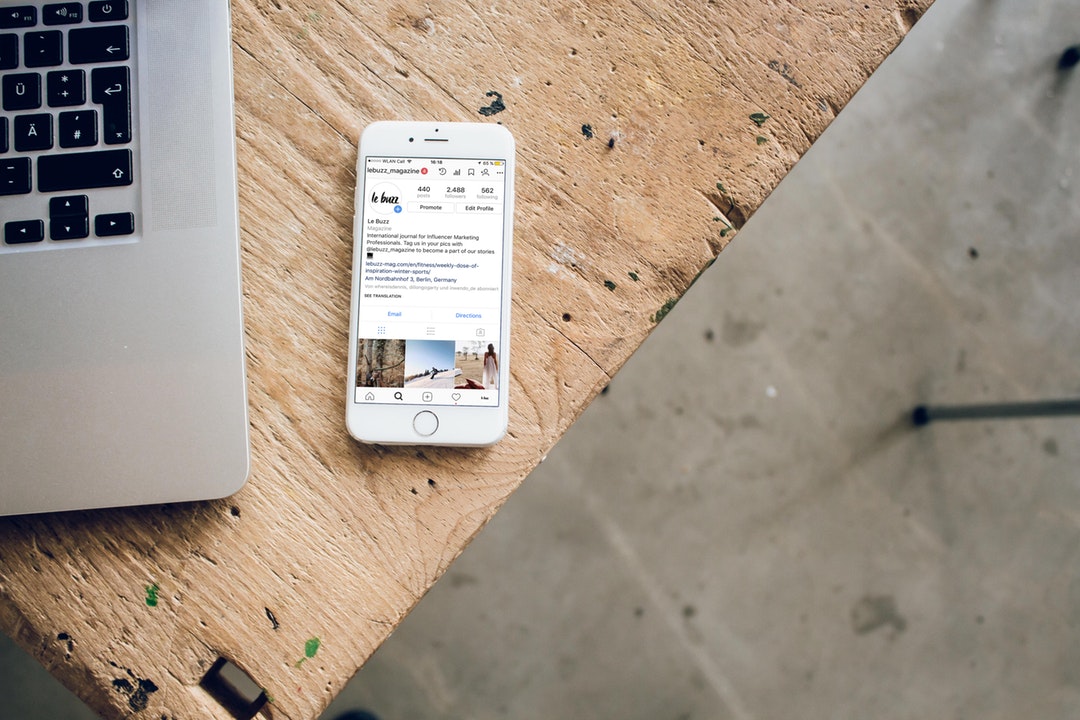According to Statista, the photo-sharing network Instagram has one billion monthly users.
That’s a lot of active users uploading photos, interacting with brands, and sharing unique content. If you want to reach an audience, Instagram is one of the best platforms out there.
Most people use the app on their mobile devices, uploading pictures directly from a phone. While this is simple to do, Instagram doesn’t make it easy to upload pictures from other sources.
The desktop website only allows you to browse and like photos, along with other limited tasks. Many users rely on photo sharing services to transfer a picture from their PC to their phone. This is a time-consuming process that isn’t ideal for many Instagrammers.
Are you wondering how to use Instagram on a PC?
There are ways to access the full version on your computer without using your phone. This allows you to upload photos from a computer folder, memory card, or another source.
It’s easier than you might think. Find out the best methods to access Instagram from your laptop or computer below.
The Benefits of Using Instagram on a PC
There are many benefits to using this platform on your computer including uploading from your camera and checking your DMs. Using your PC can also help you schedule your posts and boost your engagement.
Higher-Quality Photos
While smartphone technology has improved, photographers and hobbyists often use a DSLR camera for their pictures. Using a camera allows photographers to capture more detail and sharing on Instagram allows them to play with the filters and gain more exposure.
Show Off Scans and Artwork
One of the most common questions photographers and artists want to know is how to upload photos to Instagram from a PC.
For traditional artists, the ability to scan a piece before submitting it means that they can show off all the details in their artwork. It also looks cleaner and more professional than a quick snapshot from a distance with a phone.
You can scan almost anything from old photographs to letters, which can add diversity to the posts that you upload.
Upload Graphic Designs
A lot of graphic designers use Instagram to showcase some of their work the same way they might with an online portfolio. This is a great way to engage your followers and clients. You can even bring new clients in by displaying your digital or traditional logos and designs.
How about integrating your photography into your designs? Instagram is a great place to show off all your artistic skills.
Send and Receive Messages
Unfortunately, one of the downsides of using the Instagram website is that you can’t see your messages. This also means you can’t reply or send private messages.
While that may not seem like a big deal, some businesses use direct messaging to engage with their followers, answer questions, or reach out. Using an app or tool for Instagram can eliminate the problem and allow you to check direct messages from your computer.
How to Use Instagram on a PC
While Instagram was designed to use on your phone, there are ways to access a full version of this platform from your computer.
Want to know how to post on Instagram from a desktop?
These are some of the tips other users find helpful. Depending on how tech savvy you are, some of the methods below will be easier to use than others.
Access Instagram with the Windows App
The Microsoft Store has an app you can use on any PC that uses Windows 10. This allows users to upload pictures from a memory card onto Instagram instead of sending them to an image hosting website.
Unlike using the desktop site, users can upload photos and videos. The downside is that the app is only available through the Microsoft Store. Macs and computers that run older versions of Windows can’t use it.
Use the BlueStacks App Player
BlueStacks is an Android emulator, which means that you can play apps and games on your PC like you would on your phone. You have to install this program onto your computer and then pull up Instagram in the search.
Like the Windows App, it’s completely free and works if you have an older PC or Mac. Although BlueStacks may not be the best choice if you’re uncomfortable downloading and running extra software.
Try Gramblr on Either PC or Mac
Gramblr is another desktop app that allows you to upload pictures from your PC. This Instagram client works with both Windows and Mac computers.
One of the added benefits of this program is that you can use the tools to schedule posts and attract new followers with a unique auto like tool. Both of these need the client to be open to work since Gramblr works with Instagram’s API.
Access Mobile Mode
This can be done by pulling up Instagram’s website on your browser. From the browser window, a simple right click from your mouse brings up a menu. Clicking ”Inspect” allows you to look at the code and change the responsive design mode to look just like it does on your phone.
It may sound complicated, but it’s actually really simple and doesn’t require any extra software or apps. You can view a step-by-step guide that illustrates exactly what you need to do.
Use Instagram from Both Your Phone and Computer
By accessing the full version of Instagram on your computer, you’re no longer limited to taking pictures from your phone. Upload artwork, graphics, or anything else. You can diversify the content you share and get creative with your posts.
Take advantage of these great user tools designed to make your experience with the service more enjoyable. You can interact with others more quickly, increase your user engagement, and even set a time to post content.
Whether you consider yourself a tech expert or a casual user, there are methods on this list that just about anyone can use.
Now that you know how to use Instagram on a PC, check out some graphic design ideas to inspire your next post!